This time we will tell you about what you can find in the Odoo subscription module. Previously on our blog benefits of implementing a subscription business model We talked about some subscription business models, their features and their benefits.
Let us remember that the subscription business model consists of selling access to products or services with a certain frequency (weekly, monthly or annually) and that today it is well known by content and digital service businesses, but it also has been used by physical businesses for a long time. It is a business model that offers economic stability depending on the type of product or service, and that has currently led several companies to have great growth.
So let's talk about the Odoo subscription module, first, you must install the module in your work environment, once installed you can start managing recurring billing, this module will allow you to generate the relevant invoices for each subscription taking into account the period billing you have set.
Kanban view
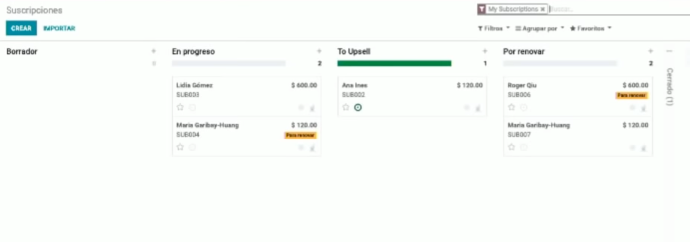
The first thing you find when you enter the subscription module is a Kanban Board where you can see the status of each subscription. Here we share the meaning of each stage:
Eraser
In this stage are the subscriptions that have not yet been sent to the client or the client has not yet confirmed.
In progress
They are the subscriptions that are validated and active.
To upsell
In this stage are those additional elements to the subscription that a client acquires. A very clear example is when a mobile phone plan is contracted, normally there is a certain number of gigabytes and when these gigabytes are exceeded an "upsell" is generated, this extra consumption would generate a notification in the Kanban board view, and it will create a record and an invoice for this customer.
One of the great benefits of the Kanban view is that you can drag the subscriptions to the corresponding stage and their status will automatically be updated, this makes the work easier, and you will be able to observe the workflow at any time.
Subscription templates
Now that we know a little more about how the Kanban Board works, let's talk about creating subscription templates. You can access them in “settings” and then click on “Subscription template”.
When you create a template, it is possible to choose certain characteristics so that it fits the needs of each particular case. We show them below:
Billing tab
Subscription period
In this section the billing term is established, it can be daily, weekly, monthly or annual.
Subscription duration
In this field you can set a contract duration date, it is possible to include the end date or establish that the contract ends until the client decides to cancel.
Create invoice
Here it is established how the invoice will be generated, as well as the criteria to be taken into account:
Manually: The system does not automate, and the invoice must be generated manually.
Draft: The invoice is generated automatically, but it remains as a draft..
Send: This option allows you to send the invoice to the customer and opens a new field at the bottom where you can select the template for sending the invoice.
Terms and conditions tab
In this tab it is possible to enter the policy of our company so that when a client makes a subscription, the information appears so that they can consult it when required.
Health check tab
Finally, in the Health Check tab, we can establish filters to define when there is good or bad health in your company. The system automatically summarizes all records corresponding to these filters, and you can quickly manage them.
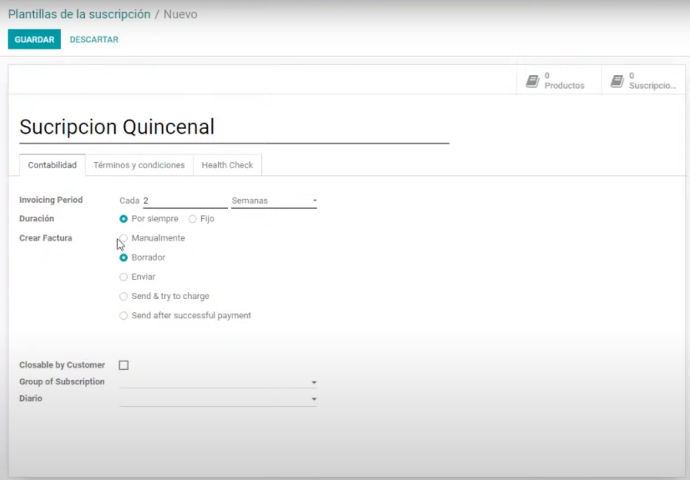
Subscription creation or renewal
Now that we know about the elements and how to set up a subscription template, it's time to create one. Below, we tell you about the various fields that you can find:
Client
In this tab, the client is selected.
Referrer
This field refers to the referrer of the subscription.
Commission plan
When selecting a referrer this field will appear, it offers the “Manual” options where you can set the commission, or the “Based on Referrer” option where the commission configured in the previous field tab will be taken into account.
Rate
The desired rate is established in this field.
Start date
Here you specify when you start this subscription.
Cancelled subscription reason
In case the registration is cancelled, we can select the desired option.
Subscription template
In this field, we will select the template that we want to use for this case.
Commercial
In this field, you can establish the person who attends the corresponding client (if necessary).
Sales team
In this space, you can select the team that has performed this operation.
Company
Here you will be able to select the corresponding company, it is important to remember that in Odoo it is possible to select which company a subscription is managed from.
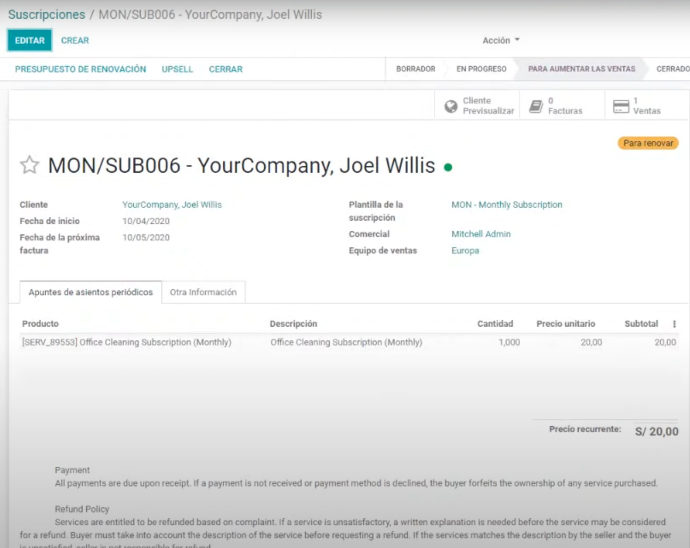
If you want to know more about this module, we leave you this webinar, where our colleague Cristian explains it in more detail
Odoo's subscription module is a great ally for companies looking to automate and manage their recurring sales and subscriptions. In addition to being a really powerful tool that will make the job easier, reducing errors, so you can feel calm while this high-quality system handles the administrative aspects of your company.