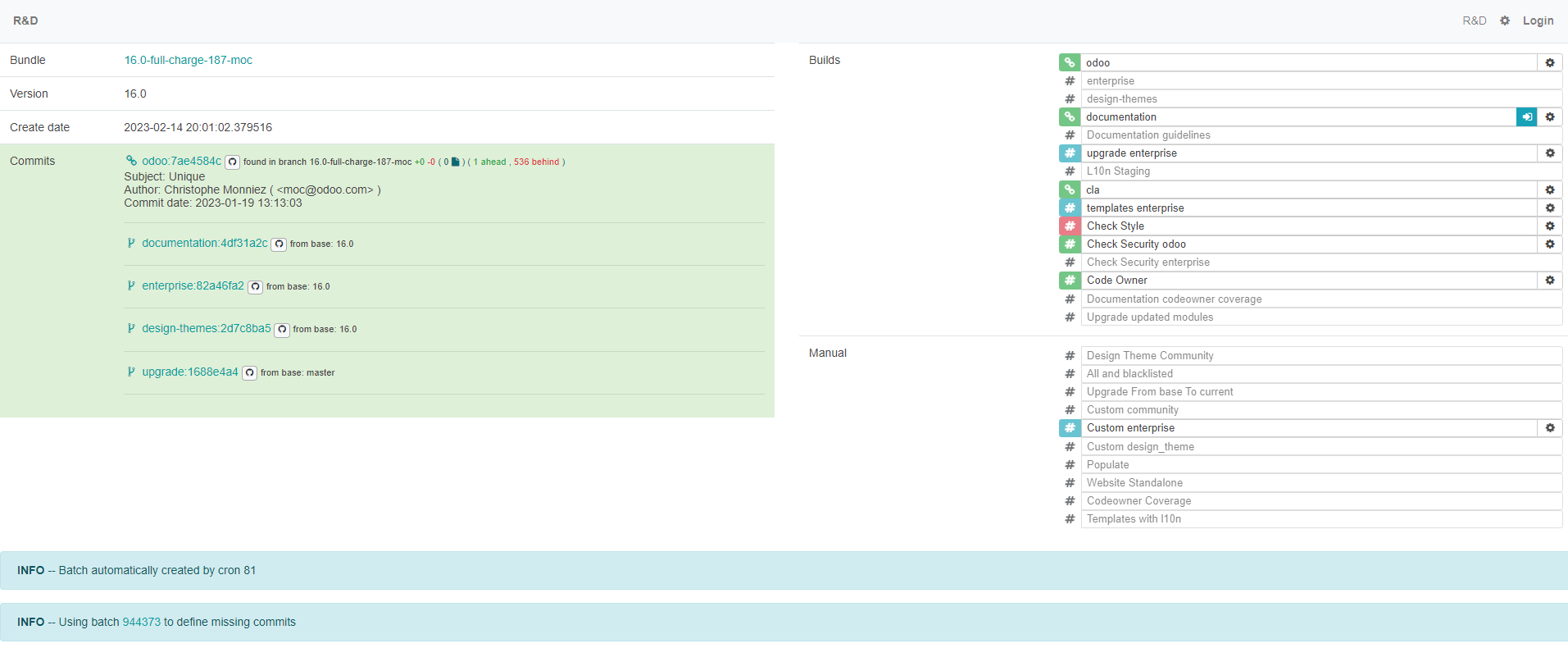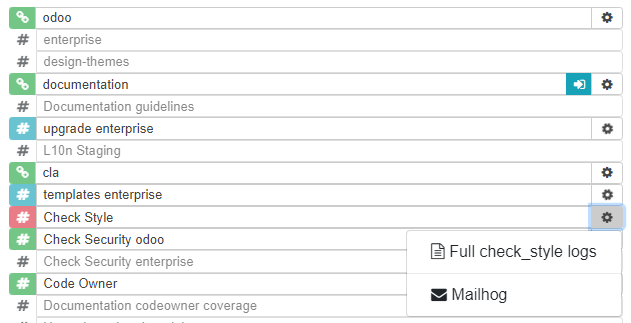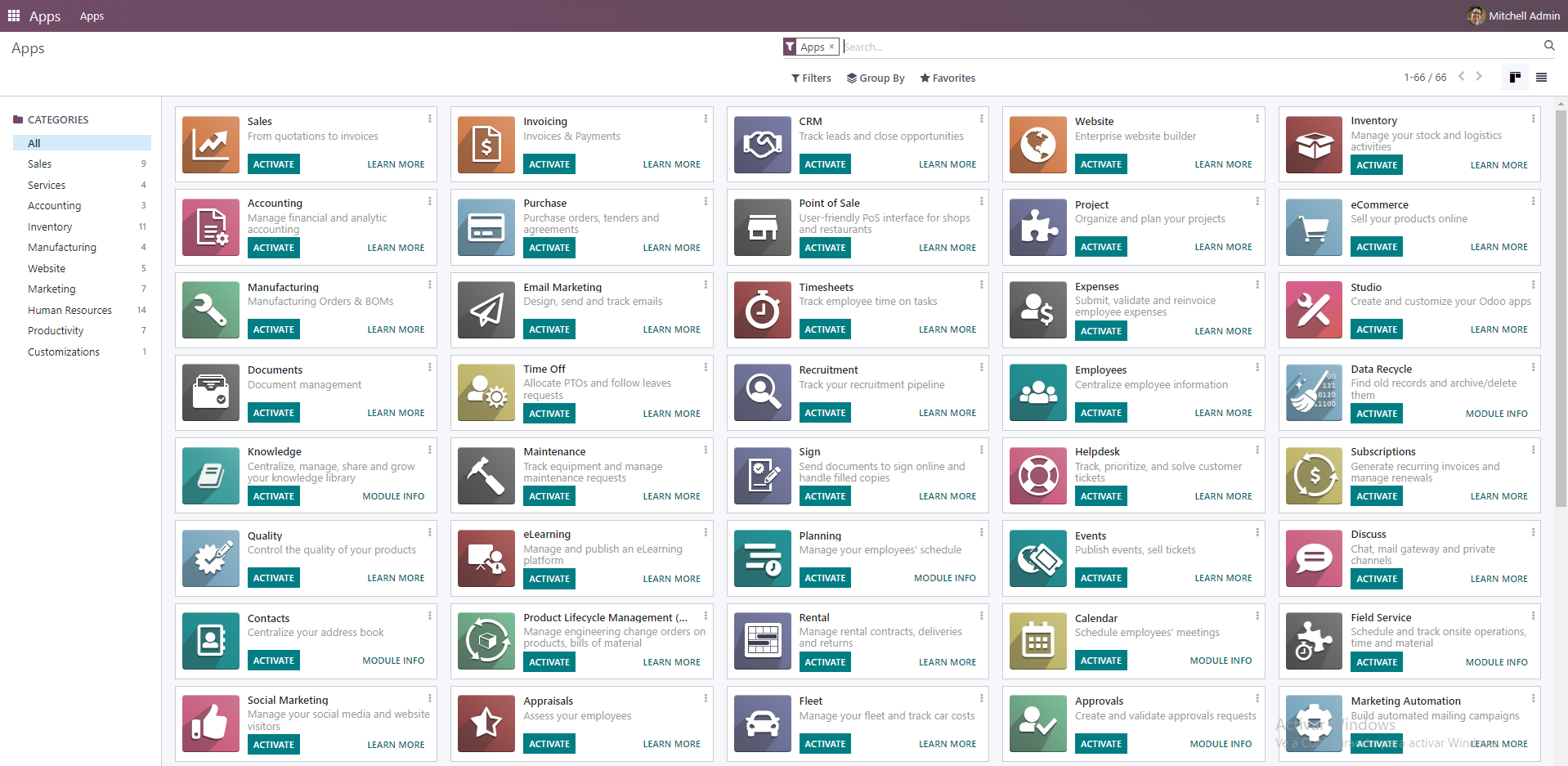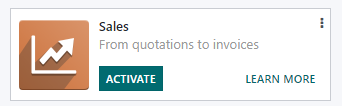Updates and functionalities in our technological tools are a daily occurrence. But new versions do not arrive from one day to the next, they are worked on and perfected by many professionals for hours to eliminate all errors that prevent us from using these tools.
The Odoo Enterprise Resource Planning (ERP) system is renewed annually so that its users receive new functionalities and tools in their instances, version after version, and the Vauxoo team is up to date to respond to the changes.
How to keep up?
It's true that each update, in addition to bringing new functionalities, causes a learning curve, which we try to be fast, in order to meet the needs of our users effectively as soon as possible.
To achieve this we make sure to use tools to know the modifications as fast as they are generated, allowing us to compare the versions that will be released this year with the current and previous versions. We do this through
Odoo Runbot.

Runbot is a testing platform used for several purposes, depending on who is the user accessing it. Developers use it to test their developments and to practice bugs before reporting them through the Odoo ticketing service or through the GitHub platform. Sales Managers and Users can take advantage of the platform to have an instance with test information that allows access to all the possibilities that Odoo offers. Enthusiasts can take advantage of it to keep up to date with the latest ERP news.
Odoo offers support for the last three stable versions, currently, Runbot reflects versions 16, 15 and 14, where we can also see more recent versions of Odoo saas, which are 16.1 and 15.2.
How do we use Runbot at Vauxoo?
When entering runbot.odoo.com we find versions separated in rows, with different cards that define different databases, these are generated with each update or change by the users that manipulate them. Because anyone can access these versions it is common to find them with demo data from someone else, in languages other than our own, with installed applications, and even with errors due to modifications in the code that users make in order to try new things.
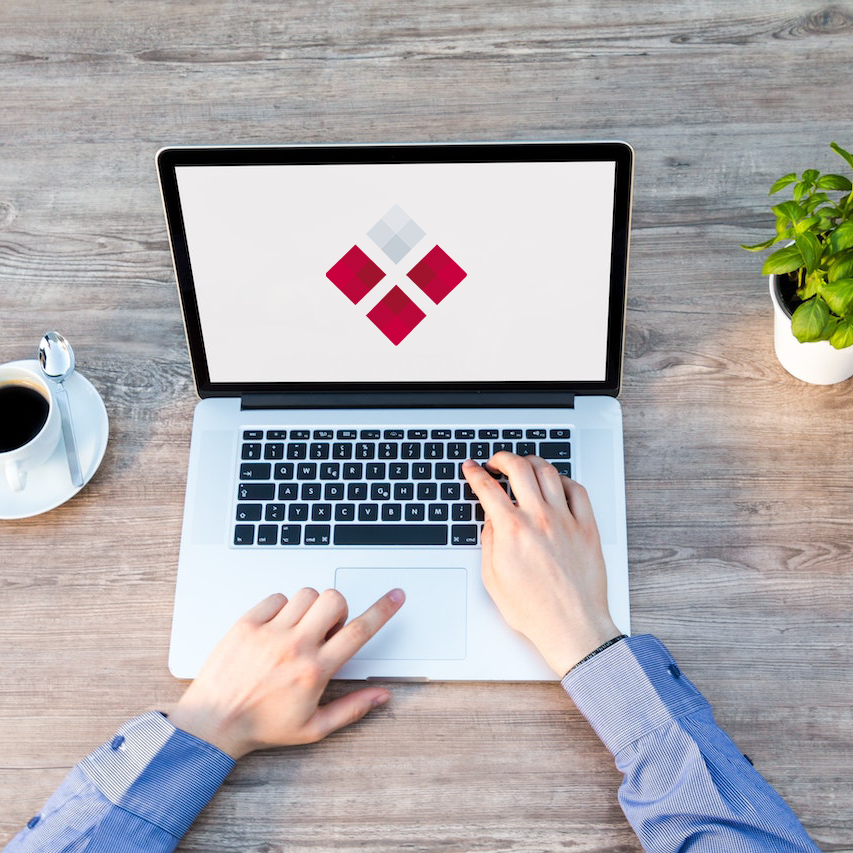
Introducing Runbot:
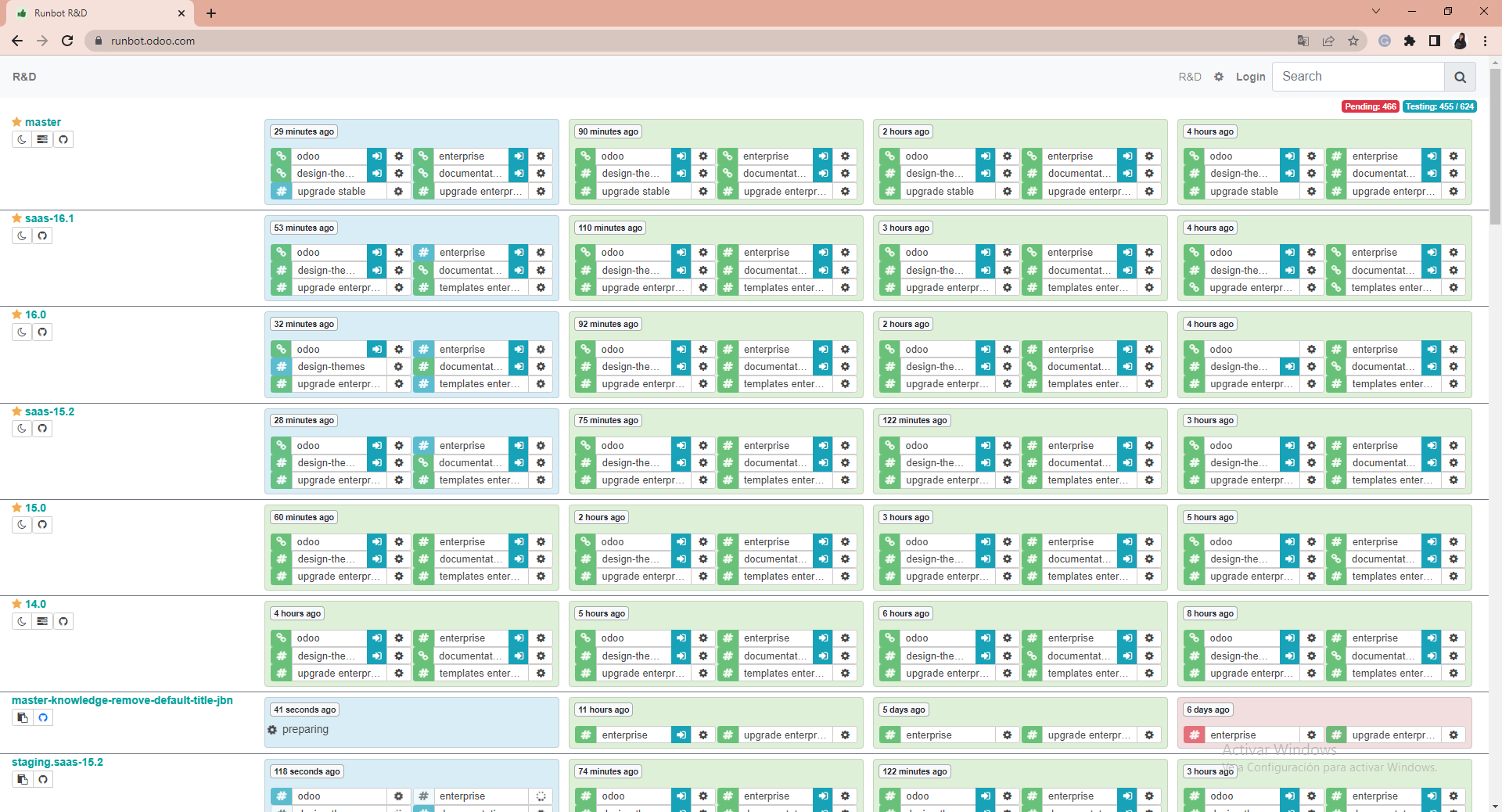
Check out our webinar #Técnico | Runbot, una herramienta para conocer las últimas novedades de Odoo.
On the left side of the screen, on the X axis, we can find the list of active versions that Odoo currently supports, as well as the version that is currently being updated, we will call them development branches. When entering the page you will notice that some of them are set to be the first to be displayed, this is because they are usually the most searched ones.
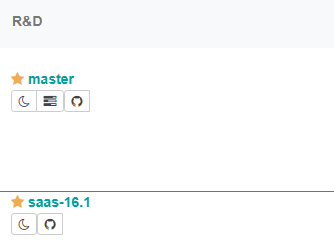
The master row refers to the one that is under development and will be launched in the future, this is where we can find the new features coming this year, the newest Odoo.

Each of the boxes shows us the most recent modifications within the code, we will call these boxes built and they contain information such as the time in which the last modification was made. According to what we need to test, from the same card we can enter Odoo Enterprise or Odoo Community by clicking on the corresponding arrow.
In the Odoo Community version, we have the code that is part of the Opensource, you can review it, know and experiment with the modules, and the code, and check how they are built. The Enterprise version has more options, such as localization and electronic invoicing for you to analyze how it will work in your company.
Odoo Community
Odoo Enterprise
Visually we will have two considerable differences. When you enter Odoo Community you'll have all the modules and you will be able to experiment with them, but without having the attractive part of the menu, in this database, you'll have to navigate through the drop-down menu. If you are a Developer you might be more used to this kind of flow.
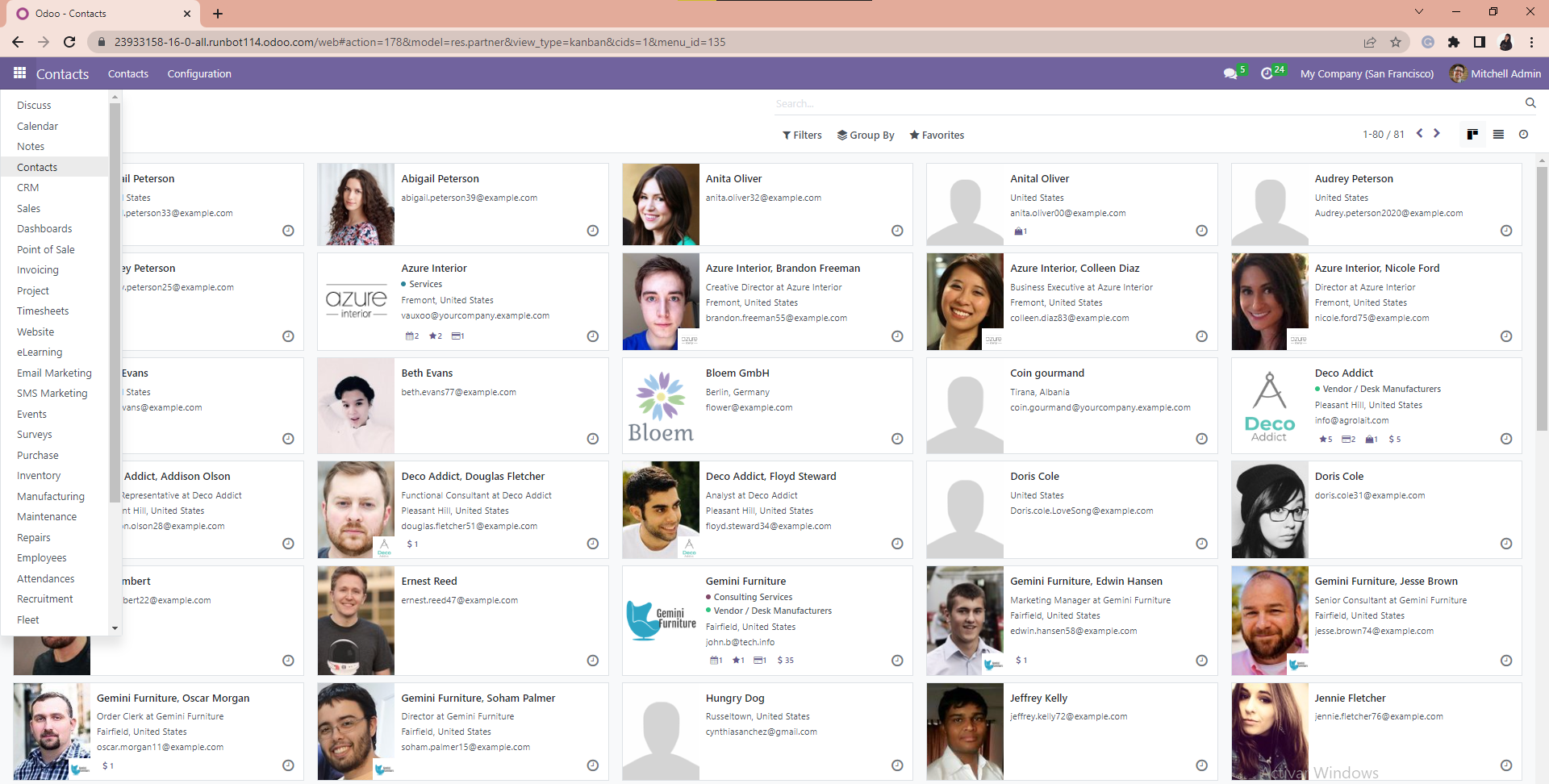
From here you can interact with the platform without fear of breaking something, it is a safe space for demonstration purposes, but it will allow you to find the differences between versions.
NOTE: do not enter sensitive information when testing in this or any other instance. Thousands of people enter these versions and the information you enter will be visible to all of them.If your interest includes knowing a version of Odoo without modules, and you want to add them according to your needs, you can access the instance through the gear, by clicking on Connect base. If at the moment you enter you see that the gear of any instance is rotating it means that some modification is being processed.
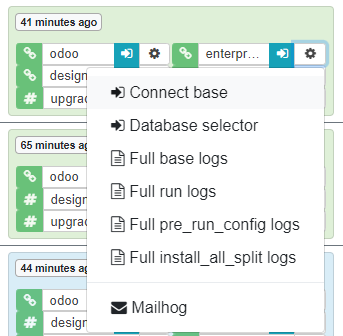
Then you will be prompted to log in. How do you get the login credentials? As a testing and experimentation space, Runbot allows you to log in as an administrator and as a user, with the following public credentials:
User credencials
Email: demo
Password: demo
Administrator credencials
Email: admin
Password: admin
If you login with admin/admin credentials you are able to make all the movements, download any module and make all the modifications you require to your database. If you want to test how the instance works as a user with fewer permissions log in as demo/demo.
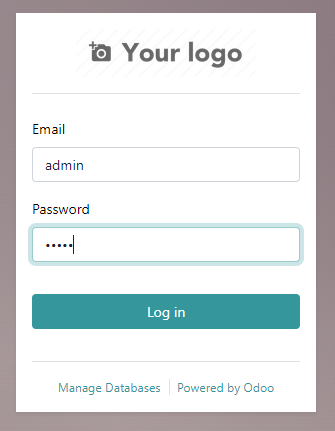
After clicking on login, you will find the Dashboard with the base apps.
Click on the Apps module and install all the applications you want to test. Consider that the installation of each one requires time because sometimes when installing a module, such as Sales, it includes Discuss, Dashboards, and Invoicing.
Now you can explore, know the flow and behavior of the modules you need.
To more easily recognize upcoming enhancements, we recommend that you open an instance in a previous version (such as the current 16, 15, or 14), and in another window open the master version. Use the features that you now use frequently so that, if there are changes, you can easily recognize them.
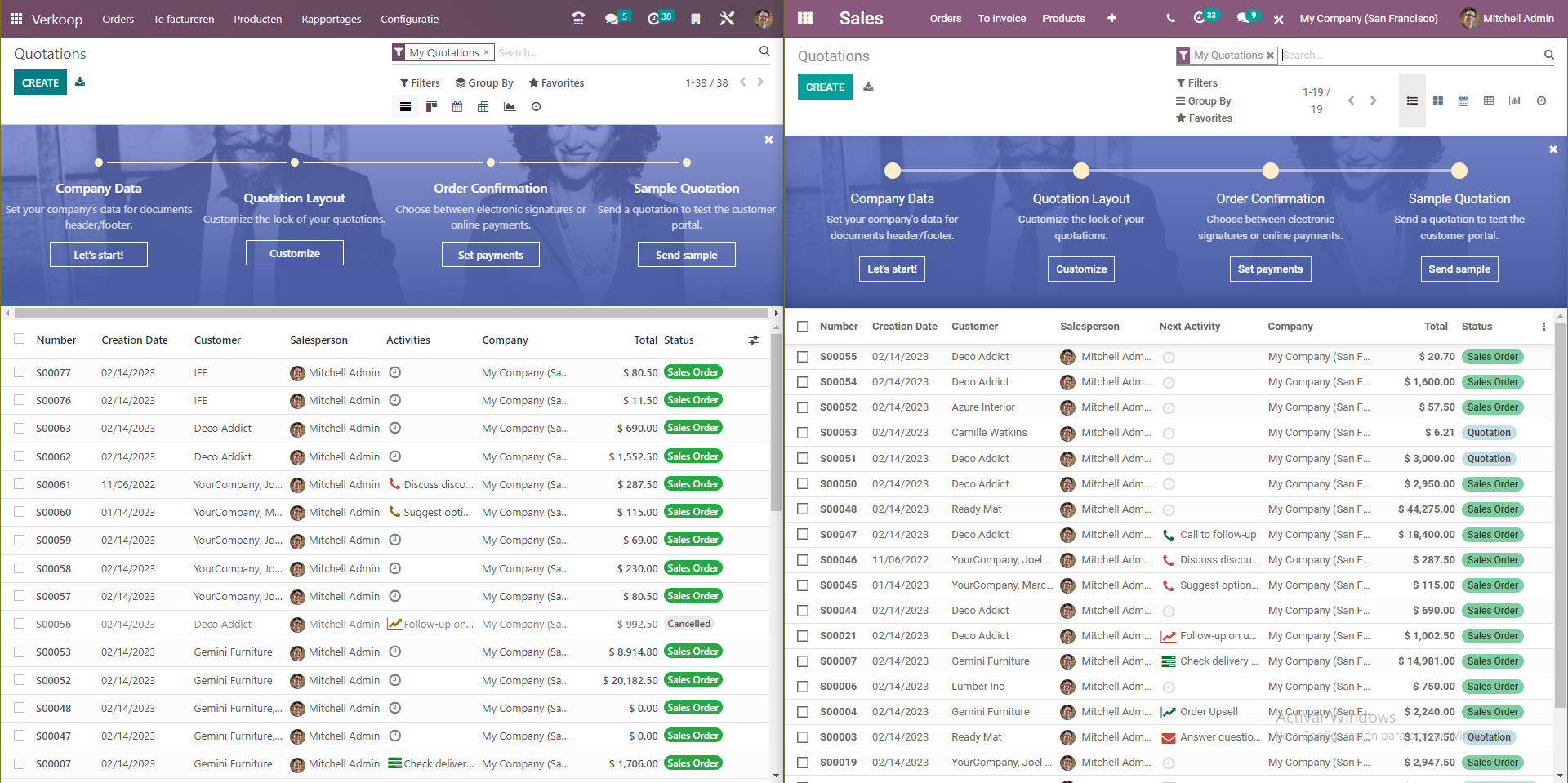
Notes to consider.
When you enter the master version consider that it is still in testing, errors may occur, do not worry, sometimes automatically redirects you to the page you were looking for, if not, you can start again from runbot.odoo.com

The card also indicates, with colors, the status of the instance:
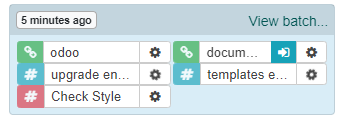
If you are a developer these visual clues are very important, because you will be able to know a little more about what is going wrong, see more information from the logs that Odoo has, and thus know in detail what error has been executed.